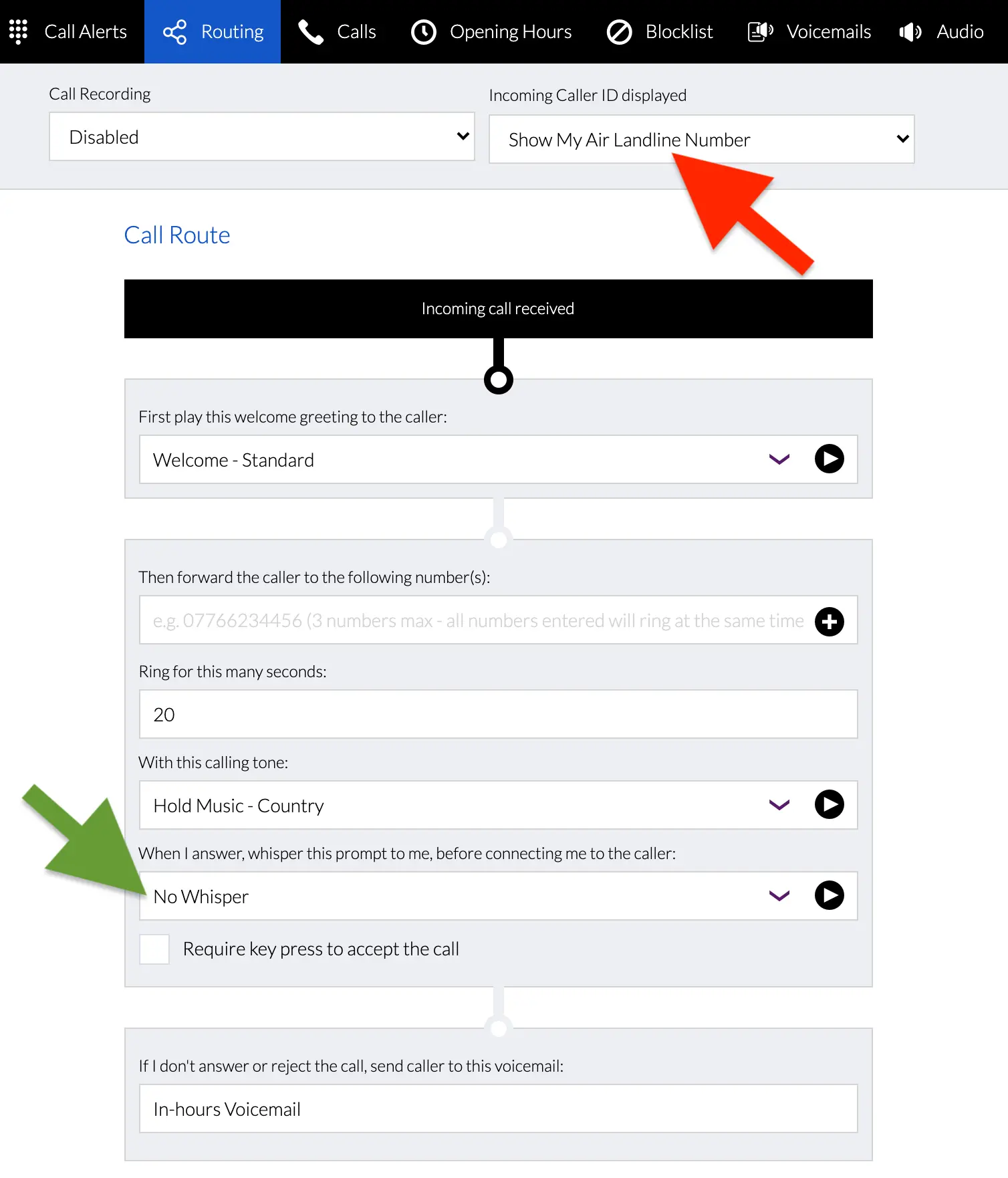By default you’ll see your landline number on your mobile when you receive a call so you know it’s a business call. You can save your landline number in your phone as a new contact and give it a name (e.g. “Business Call” or your business name) that way whenever you get a call from your landline, that is the name that would show up on your phone. If you miss a call, the caller’s number and time of call will be emailed to you automatically. You can also check the caller’s number in your Call logs in the Control Panel
You can however go to the Routing page of the Control Panel and set the “Incoming Caller ID displayed” (see red arrow on the image on this page) at the top to “Show Caller’s Number”. Additionally in the Routing page you can also set the “Whisper this prompt to me, before connecting me to the caller” (see green arrow on the image on this page) to “Whisper – Business Call”. Then save.
This way you’ll see the caller’s number on your mobile when you receive a call, and once you pick up, only you’ll hear “Business Call” before you’re connected to the caller. This way you’ll see both the caller’s number and know that it’s a business call before you answer.
If you’d prefer us to do this for you or have any issues, please email hello@airlandline.co.uk